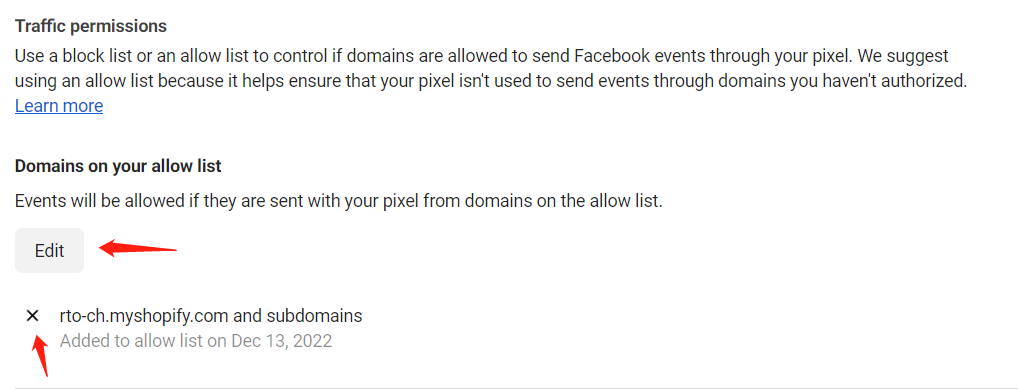Most OmniTrack users want OmniTrack to properly send pixel events to third parties (e.g., Facebook). But usually, there are other apps installed to run their own stores. Maybe these apps can also trigger pixel events, but they don't do a complete job, so they will affect the effectiveness of users' ads. So you will need to check Facebook Events Manager to see if the pixel code is installed on the correct website. If you find unfamiliar domain names, it is very likely that these domain names are responsible for poor advertising performance. Therefore, you need to add your website's domain name to the whitelist of Traffic permissions.
How to check Facebook Events Manager that the pixel code is installed on the correct website and the website domain name is added to the Traffic permissions whitelist?
1.Go to Facebook Events Manager, make sure you log in and choose your business account
2.On the "Overview" page, click "Websites" section on the right
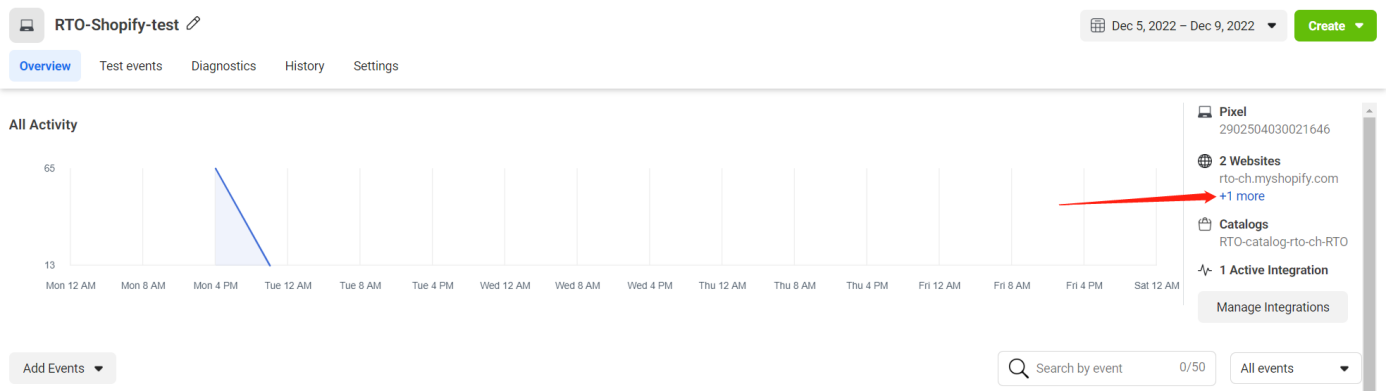
3.In the popup window, you can check if there are other websites besides the store's website. If the other domain names are familiar or owned by you, there is no problem. For example, in the image below,only "rto-ch.myshopify.com" is the correct store domain name.
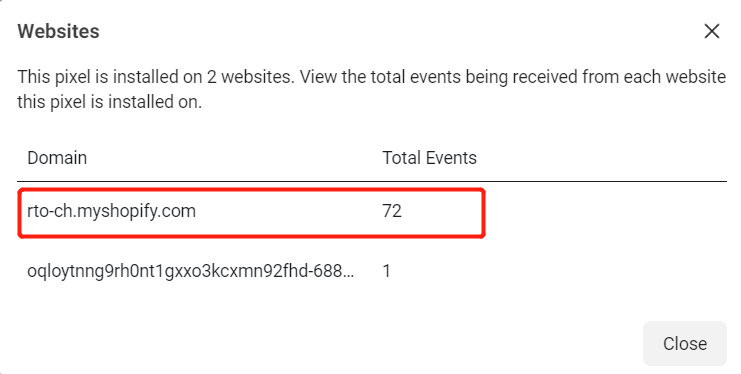
4.Go to the Settings page, scroll to the bottom, click the "Create allow list" drop-down list in the Traffic permissions, and click the "Create allow list" option.
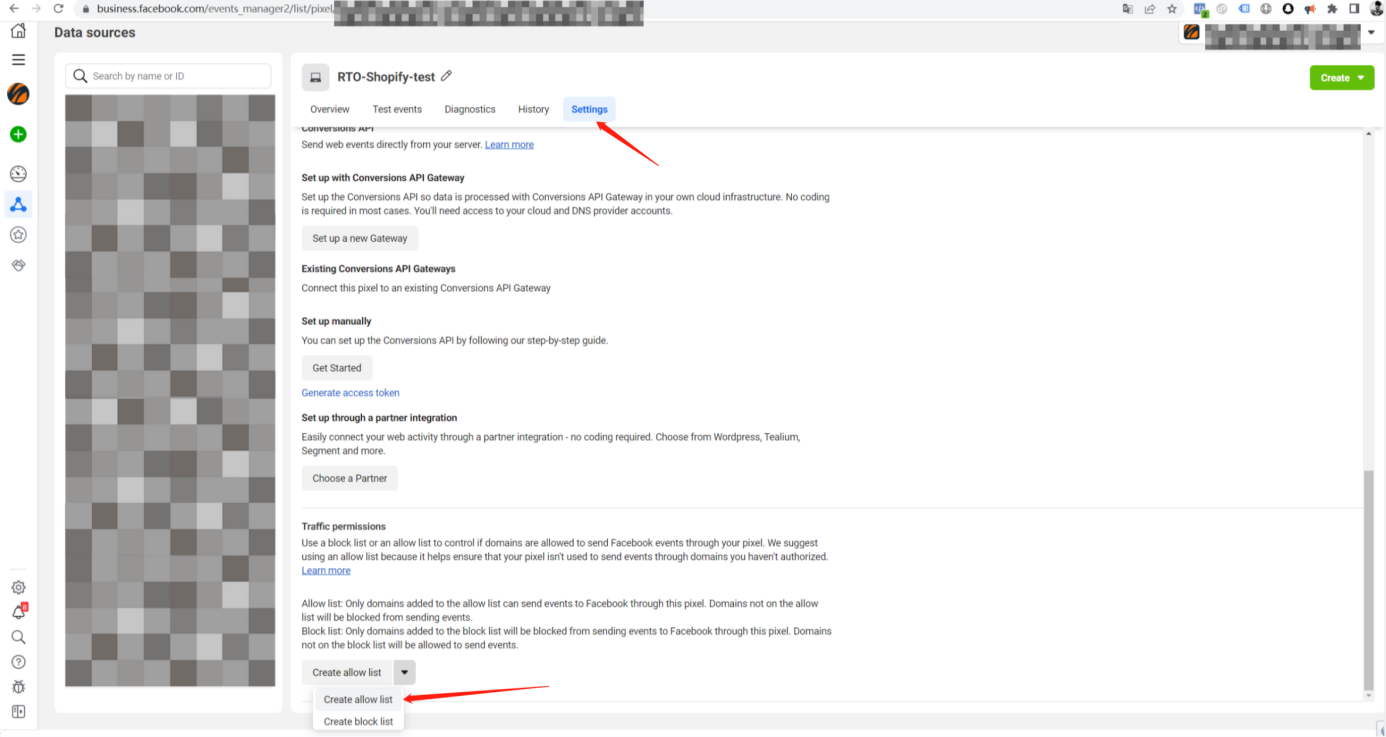
5.In "Top domain traffic" page, click "Add to allow list" or Enter a domain name in" Enter a domain".
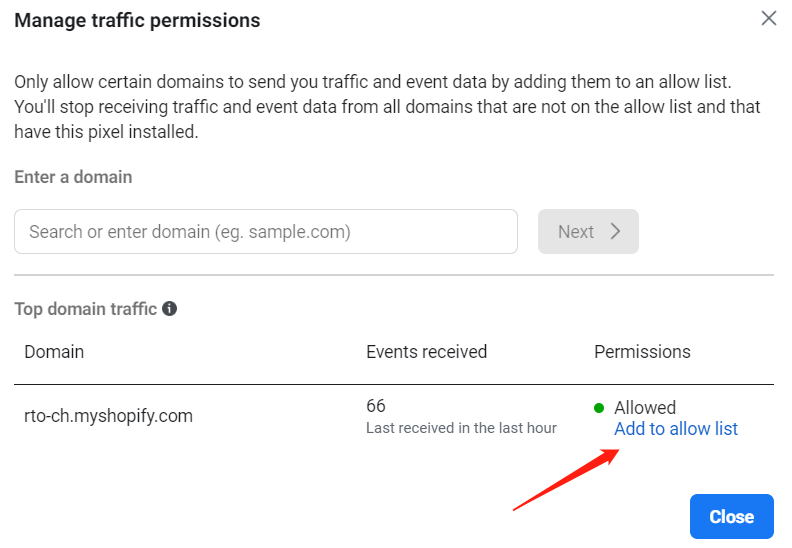
6.If there is no problem, you can click the "Confirm" button.
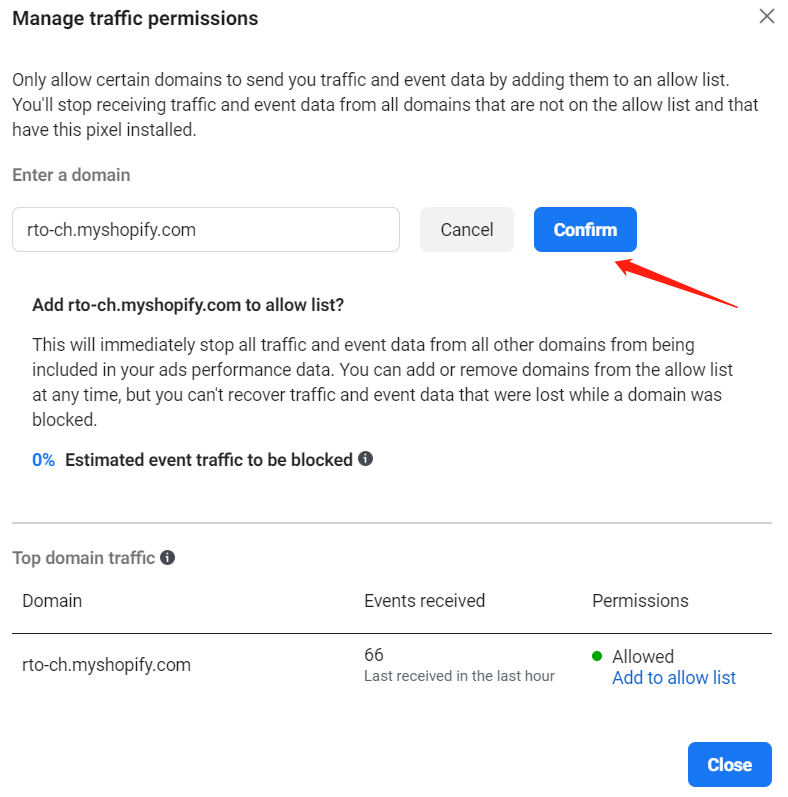
7.You can continue to add other domain names to the whitelist. If all domain names are added, click the "Close" button.
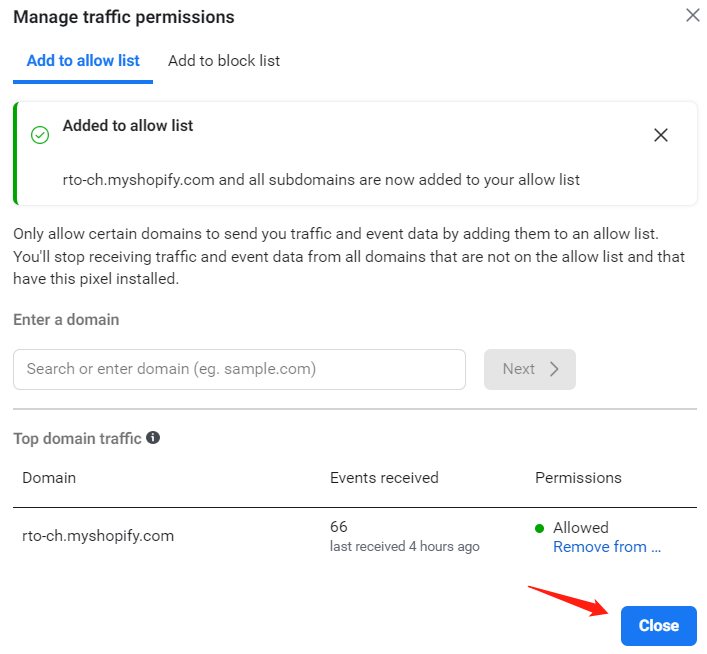
8.After the domain name is added, you can edit or delete the domain name that is added to the whitelist.